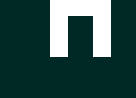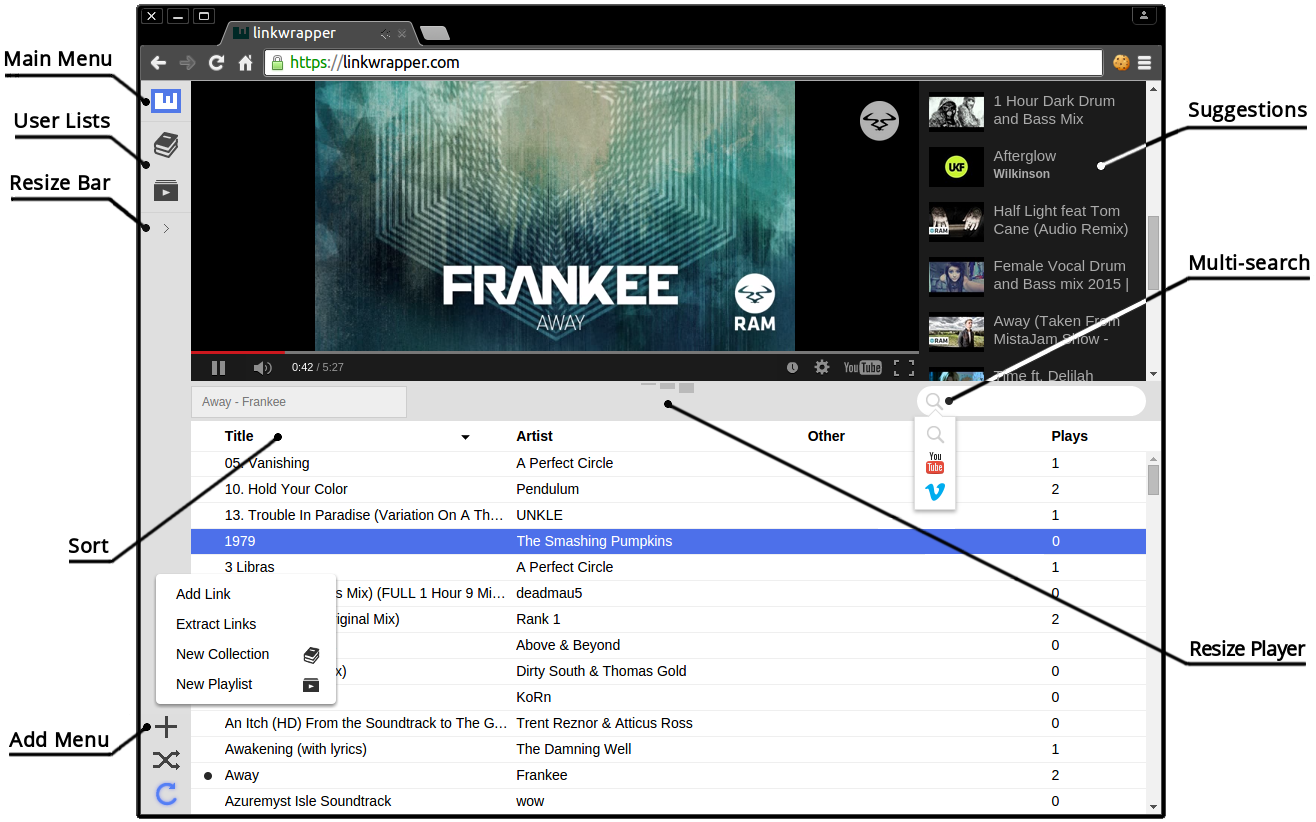Quick Start
Layout
Adding Links
There are four ways in which you can start adding links to your LIBRARY:
- Extract them from a bookmarks file
- Add them individually
- Search for them (e.g. via YouTube)
- Add suggested links
Existing links
The first two options allow you to add links you might already have. From the  menu, you can choose to either add links individually or extract many of them from a file (e.g. a bookmarks file):
menu, you can choose to either add links individually or extract many of them from a file (e.g. a bookmarks file):
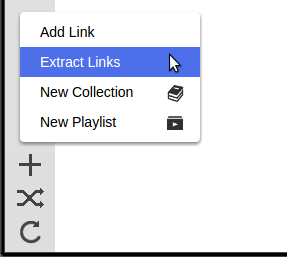
For more information on how to obtain a bookmarks file to extract links from, read through the extraction section.
Finding New Links
You can also search external sources for new links via the search box. By default, it will search the currently displayed list; however, you can change the search target by clicking the icon in the left portion of the search box:
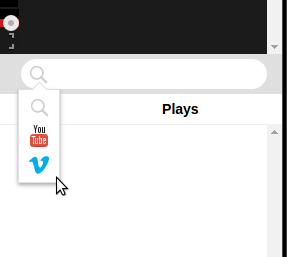
An external search will result in a list of playable results. You can add a result to your library by clicking the ![]() button in the bottom right corner of the result.
button in the bottom right corner of the result.
Similarly, whenever you play a link, related streams will appear to the right of the main player view that you can play. The ![]() button will appear next to the now playing box when you play related streams:
button will appear next to the now playing box when you play related streams:
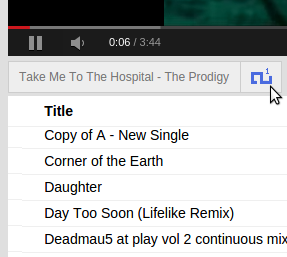
Links in your LIBRARY are unique, even across collections. This is not the case for PLAYLISTS which can contain as many duplicates as you wish.
You should now have a collection of links that you can start playing. For more informatiion on how to interact and manage your links, read through the Links and Lists sections.