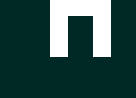Extract From a File
In order to turn your bookmarks list into a searchable/sortable media library, you will first need to export them to a file. This process will be slightly different depending upon the browser you are exporting from; an outline for some of the major browsers is provided below.
The extraction file does not necessarily have to be your exported bookmarks, this is simply suggested as it is typically where your media links accumulate over time. The extractor will look for links in the following standard format:
<a href="https://www.youtube.com/...">Title - Artist</a>
<a href="http://vimeo.com/...">Title - Artist</a>
...
As such, any file containing a list of links (one per line) in this format can be used as the extraction target.
Your bookmarks file is never uploaded to the linkwrapper servers. Instead, extraction takes place in your browser and only the link types specified by you are ever sent to be added to your persistent link store. Any extracted links are sent over an encrypted channel.
- Click the Chrome menu
 in the top right corner of your browser
in the top right corner of your browser - Select Bookmarks > Bookmarks Manager
- Click Organise in the top left corner
- Select Export bookmarks to HTML file...
- Save the file
- Click the bookmarks button
 to the right of the address bar
to the right of the address bar - Select Show All Bookmarks
- Click Import and Backup
- Select Export bookmarks to HTML...
- Save the file
- Select File > Export Bookmarks
- Save the file
- Click the Favorites button.
- Select Import and export...
- Click Export to a file...*
- Follow the prompts to save the file